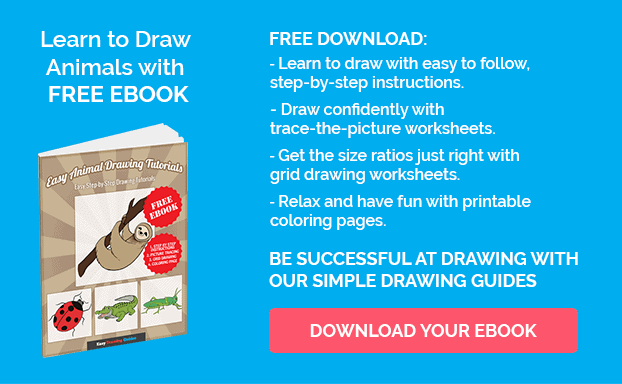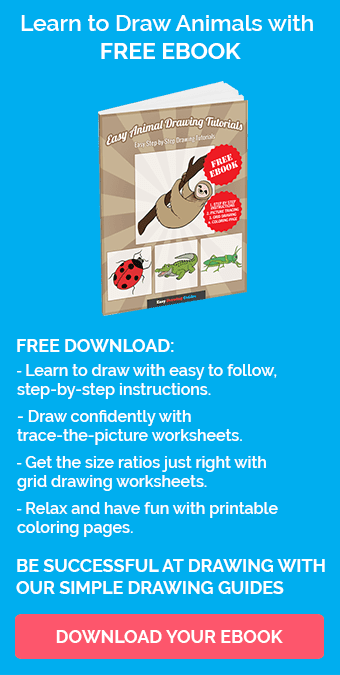Learn how to draw a great looking Contract Giller from Fortnite with easy drawing instructions and video tutorial.
By following the simple steps, you too can easily draw a perfect Contract Giller from Fortnite.
Step-by-Step Instructions for Drawing Contract Giller from Fortnite

How to Draw a Great Looking Contract Giller from Fortnite for Kids and Beginners - Step 1
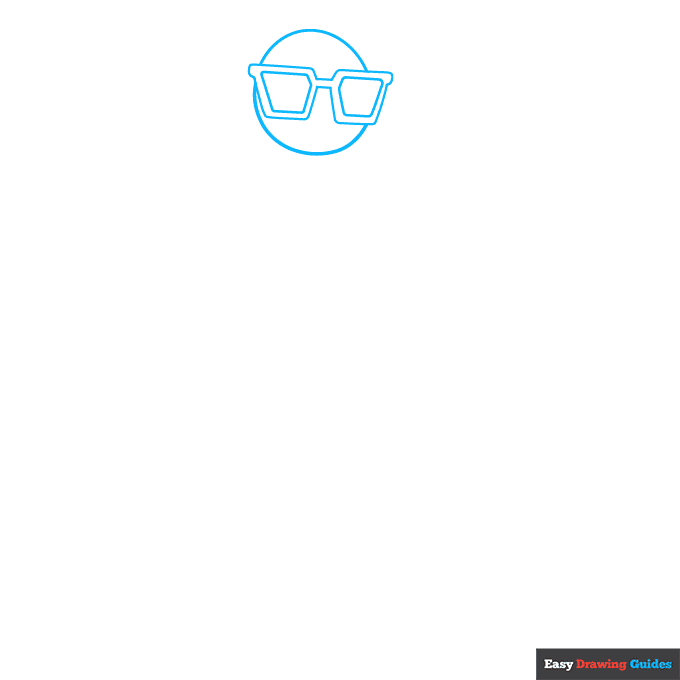
1. Draw a circle near the top of the page. Use straight lines to draw two oblong rectangles over the circle. Afterward, draw lines around these shapes to outline the frames.
Drawing Step 2
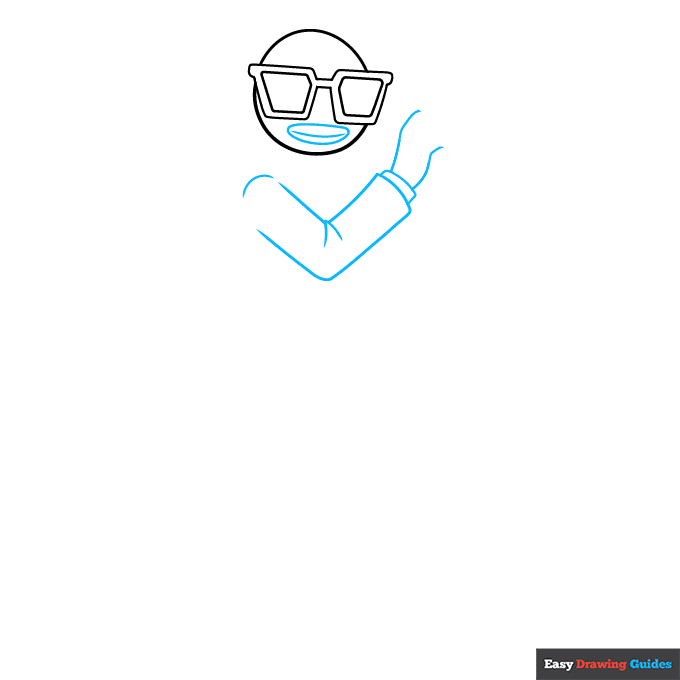
2. For the mouth, draw an oval with a curve inside it. Start the arm with two V-shapes.
Add a curve on the shoulder and two diagonal lines on the elbow, then sketch a curve and rectangle on the right. Draw two curved lines sticking out of the sleeve.
Unlock AD FREE and PRINTABLE drawing and coloring tutorials
- 1,900+ drawing & coloring PDFs
- 50+ ebooks
- Ad-free website
Drawing Step 3
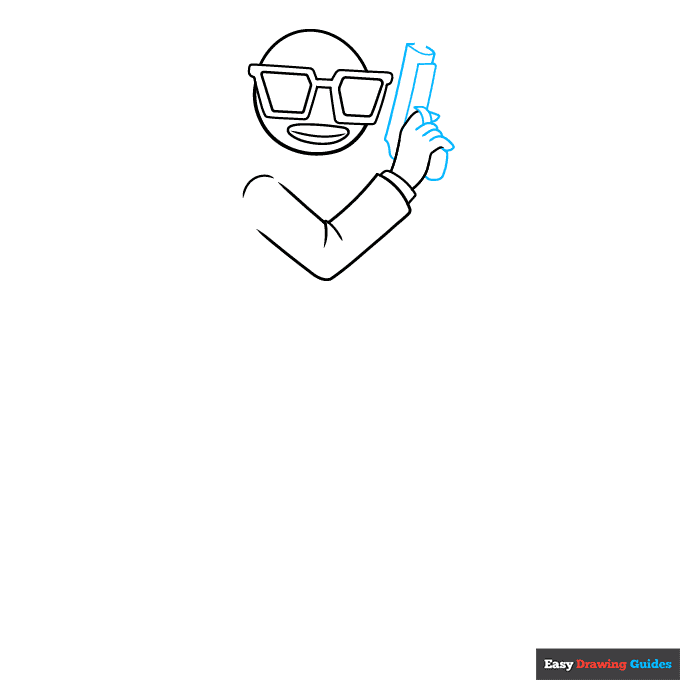
3. Sketch three fingers with tube shapes. Add an oval underneath the pinky, then sketch a cylinder with a flat top and curved bottom on the left.
Draw a rectangle underneath the cylinder, and add two triangles for the finger and trigger guard.
Drawing Step 4
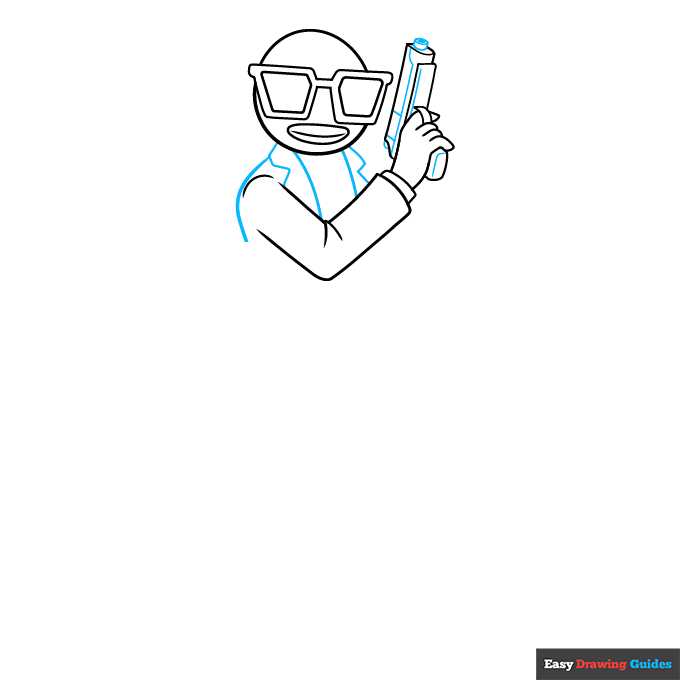
4. Outline the left shoulder with a curve. Sketch two vertical lines beneath the head, and draw two triangles on each side.
Add circles and cylinders on the outside of the gun, then draw lines and rectangles inside it.
Drawing Step 5
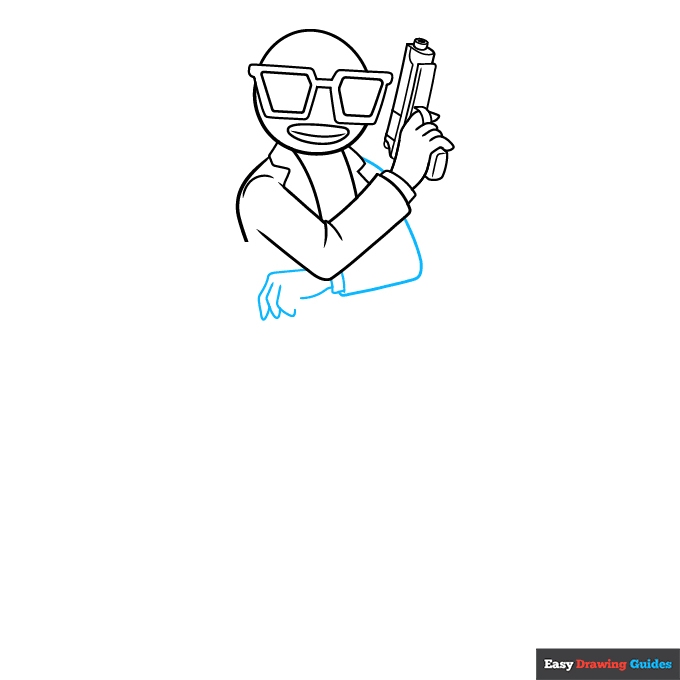
5. Add the right shoulder with a short curve. Draw the arm with a backward L-shape, then add a rectangle and a curved line. For the fingers, sketch a straight diagonal line and three triangular shapes.
Drawing Step 6
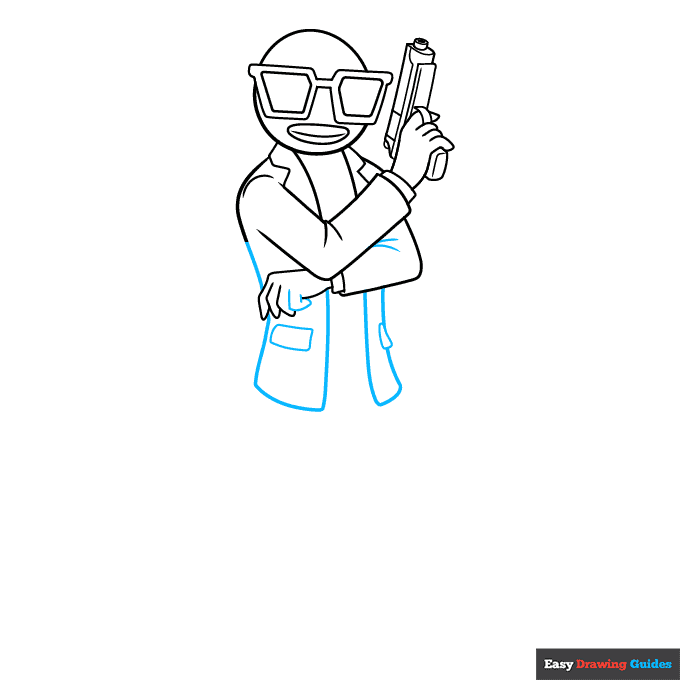
6. Draw the fourth finger with a triangle and rectangle. Add two lines on the elbow, and connect the hand and shoulder with a diagonal line.
Sketch two uneven rectangles for the coat, then draw a small rectangle on the left and a triangle on the right.
Drawing Step 7
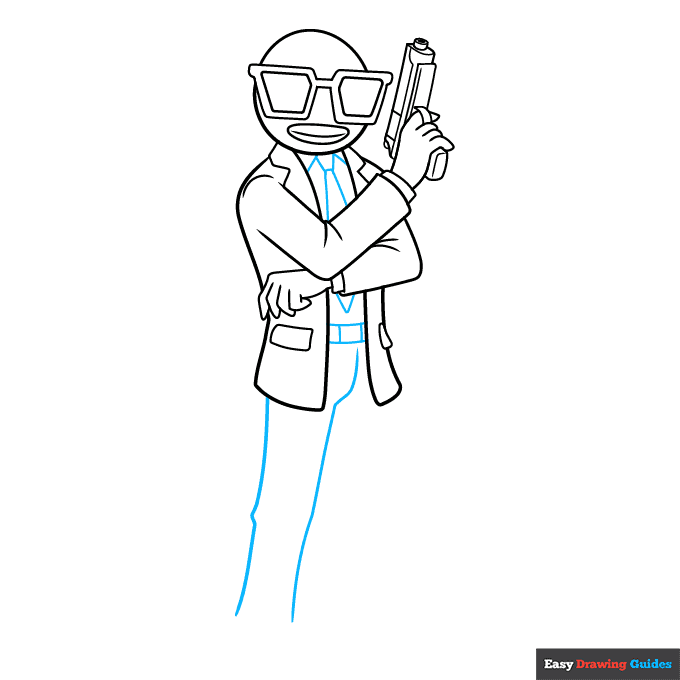
7. Sketch triangular shapes over the shirt. Use rectangles for the belt, then draw the leg with two uneven lines.
Add More Details to Your Contract Giller from Fortnite Picture - Step 8

8. Add the right leg with two vertical lines and a short curve. Complete the left leg with a short curve, then add a semi-oval for the shoe.
Draw the right shoe with a short rectangle and long semi-oval. Sketch a straight line under the belt.
Complete the Outline of Your Contract Giller from Fortnite Drawing - Step 9

9. Draw lines inside the shoes, pants, hands and pistol. Add circles on the sleeves and rectangles inside the belt. Outline your Contract Giller from Fortnite drawing with black ink.
Color Your Contract Giller from Fortnite Drawing

Color your easy Contract Giller from Fortnite with black and white for the suit, sunglasses and pistol. Use orange for the head, mouth and gloves.
For more great fish drawing tutorials, see the collection of Simple How to Draw Fish Ideas.
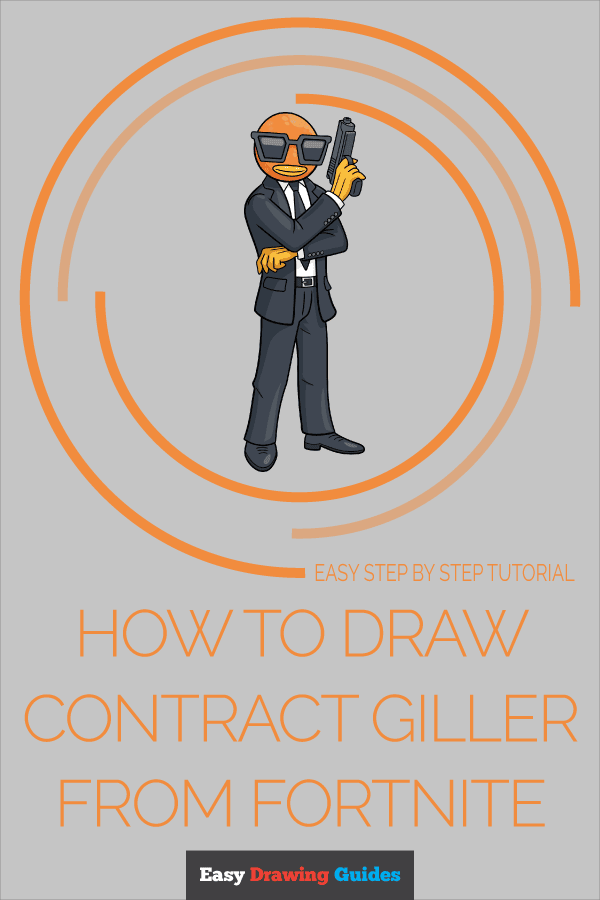
Click HERE to save the tutorial to Pinterest!
Watch 'How to Draw Contract Giller from Fortnite' Video Tutorial
Learn More About The Contract Giller from Fortnite Drawing
You can play Fortnite as an assassin with the Contract Giller skin. Learn how to draw Contract Giller from Fortnite in his famous suit.
Contract Giller is a giant orange fish with a humanoid body. The speckles on his head, rubbery lips and shiny orange hands make him look more fishlike.
Try coloring the speckles first before you fill in the rest of his head so that you don't forget about them.
Illustrate your whole team by learning how to draw Tomato Head from Fortnite or tackling this step-by-step Agent Peely from Fortnite tutorial.
For more easy and fun guides, see the How to Draw Marshmello from Fortnite or Tomato Head from Fortnite Drawing tutorials.
Contract Giller from Fortnite Drawing Tutorial - Easy & Fun Printable Pages
Join now and get immediate access to thousands of printable drawing instruction and practice pages!
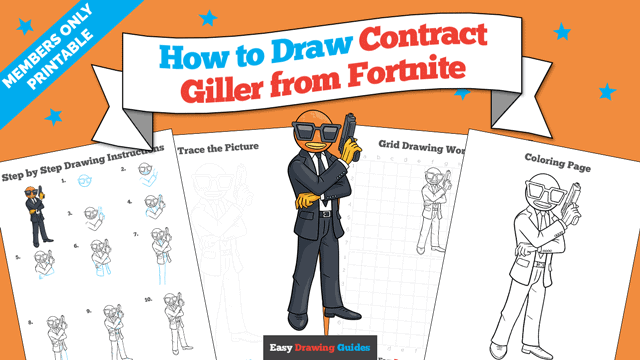
Learn how to get access to thousands of printable pages!

MEMBER TROUBLESHOOTING
Still seeing ads or not being able to download the PDF?
First, check that you're logged in. You can log in on the member login page.
If you're still not able to download the PDF, the likely solution is to reload the page.
You can do this by clicking the browser reload button.
It is a circular arrow-shaped icon at the top of the browser window, typically found in the upper-left side (you can also use keyboard shortcuts: Ctrl+R on PC and Command+R on Mac).