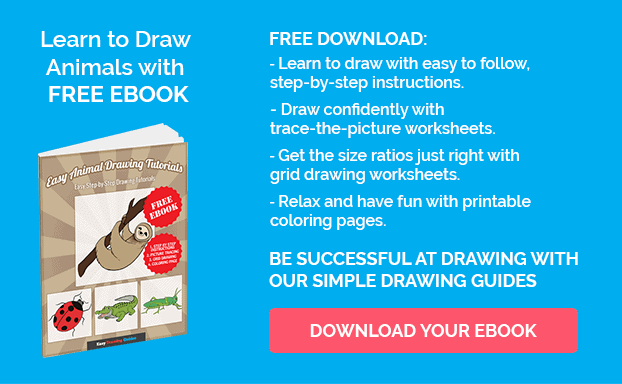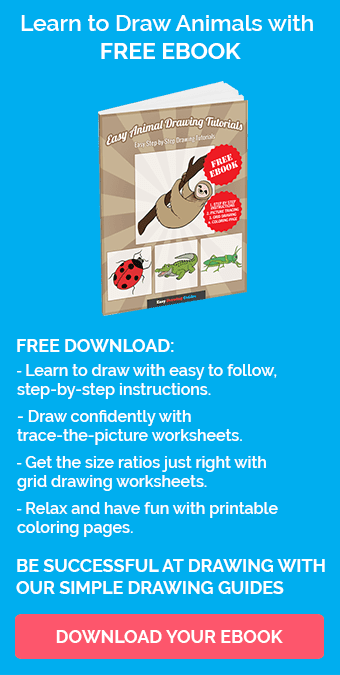Learn how to draw a great looking Rippley from Fortnite with easy drawing instructions and video tutorial.
By following the simple steps, you too can easily draw a perfect Rippley from Fortnite.
Step-by-Step Instructions for Drawing Rippley from Fortnite

How to Draw a Great Looking Rippley from Fortnite for Kids and Beginners - Step 1
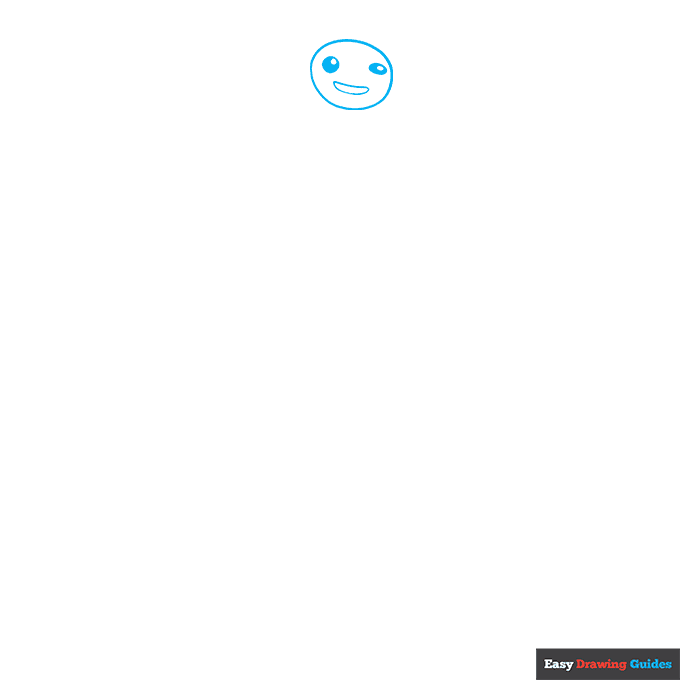
1. Draw an oval, then sketch a circle and another oval inside it. Add a small circle and oval inside these shapes. Sketch a banana shape for the mouth.
Drawing Step 2
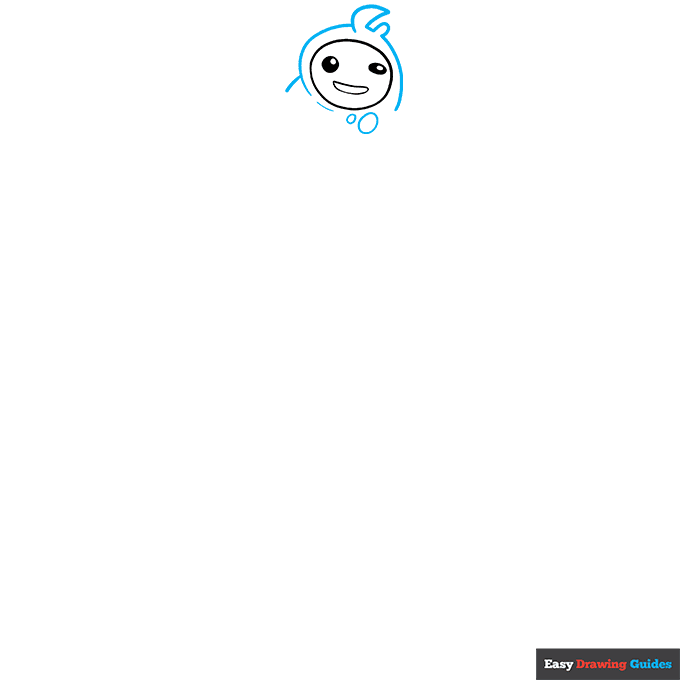
2. Surround the head with a semi-circle with a triangle and small oval on top. Add a curve to the left and two ovals beneath the head.
Unlock AD FREE and PRINTABLE drawing and coloring tutorials
- 1,900+ drawing & coloring PDFs
- 50+ ebooks
- Ad-free website
Drawing Step 3
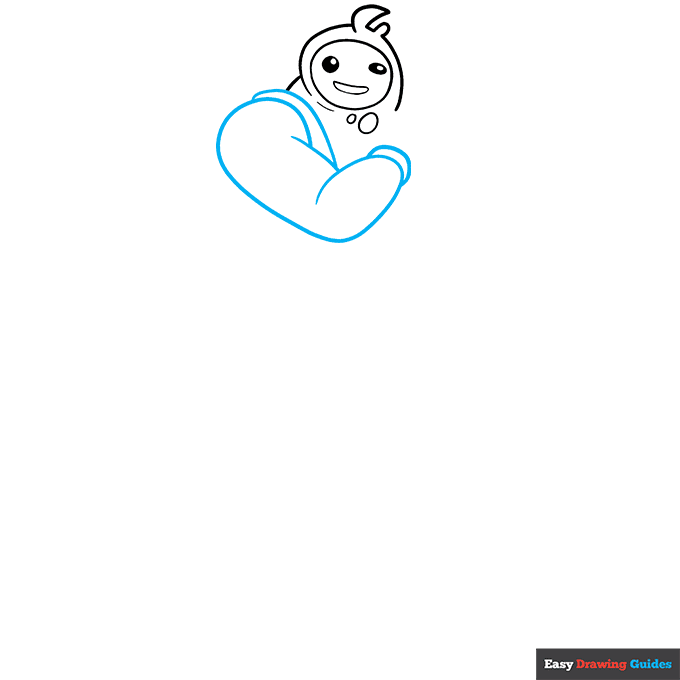
3. Outline the shoulder with a semi-circle, then complete the arm with two cylinders. Sketch more curves for the strap and cuff.
Drawing Step 4
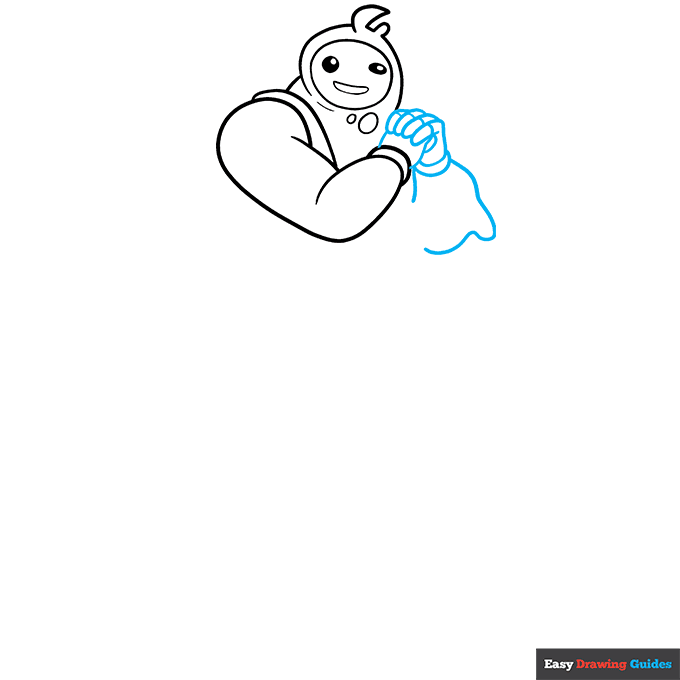
4. Draw four hot dog shapes for the fingers. Outline the hands with small curves, then draw another cuff, a vertical line and a wavy line. Sketch lines inside the fingers.
Drawing Step 5
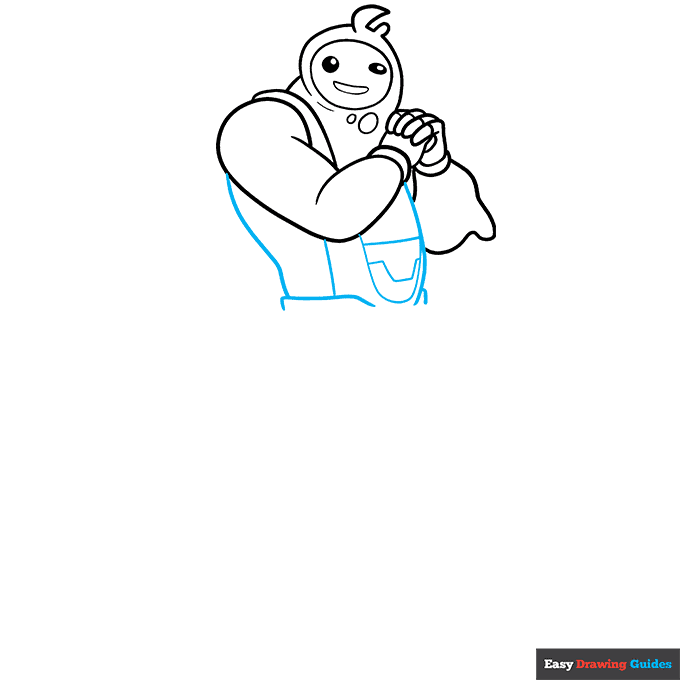
5. Sketch the left side of the body with a wavy diagonal line. Add a curve to the right and a straight vertical line between them. Use more straight lines for the semi-rectangle underneath.
Inside the body, sketch a U-shape with blocky shapes inside it. Draw a small curve on the right.
Drawing Step 6
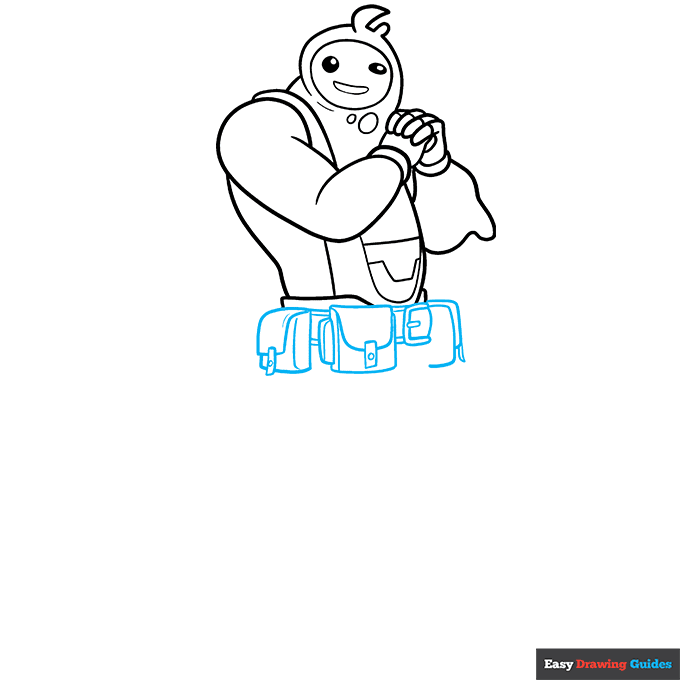
6. For the pouches, draw rounded squares, then add the flaps with more squares or U-shapes.
Sketch vertical lines, narrow rectangles and small circles on the pouches. Connect them with horizontal lines, adding an E-shape for the buckle.
Drawing Step 7
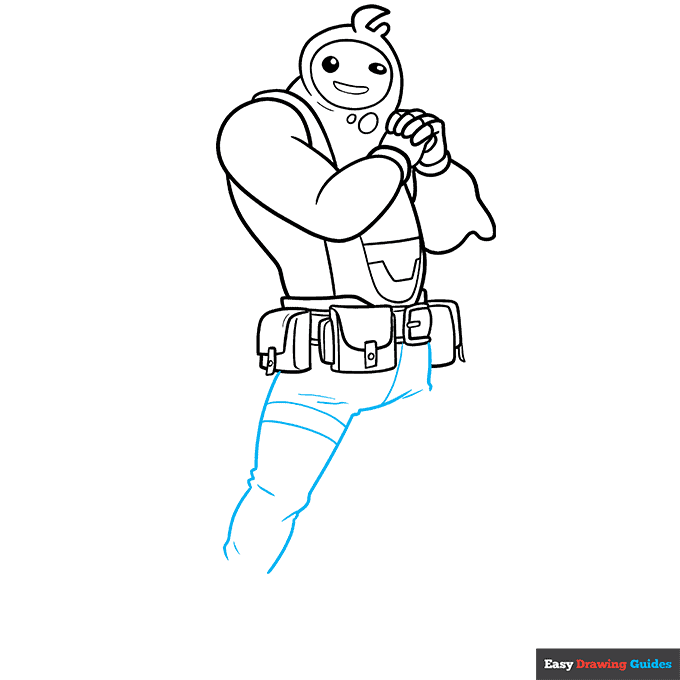
7. Outline the left leg with four uneven diagonal lines. Sketch two vertical lines beneath the belt, and draw lines inside the pants.
Add More Details to Your Rippley from Fortnite Picture - Step 8
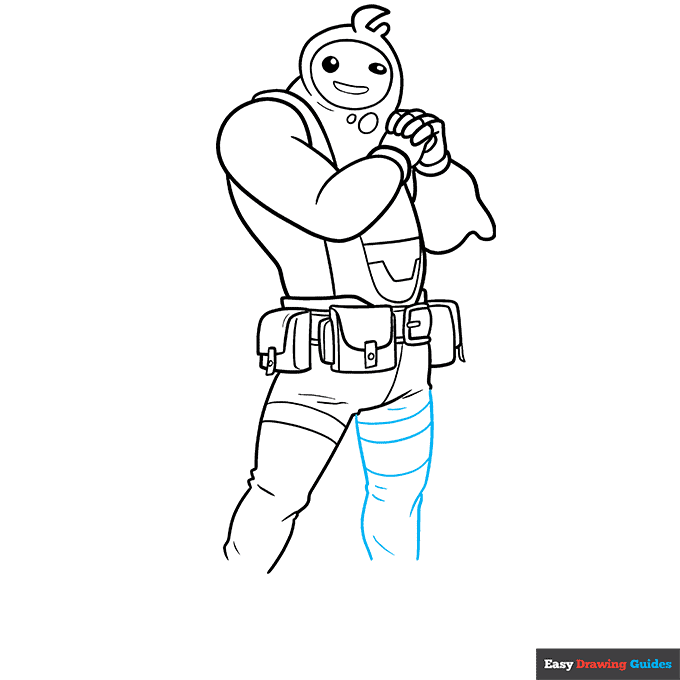
8. Repeat earlier steps for the right leg.
Complete the Outline of Your Rippley from Fortnite Drawing - Step 9
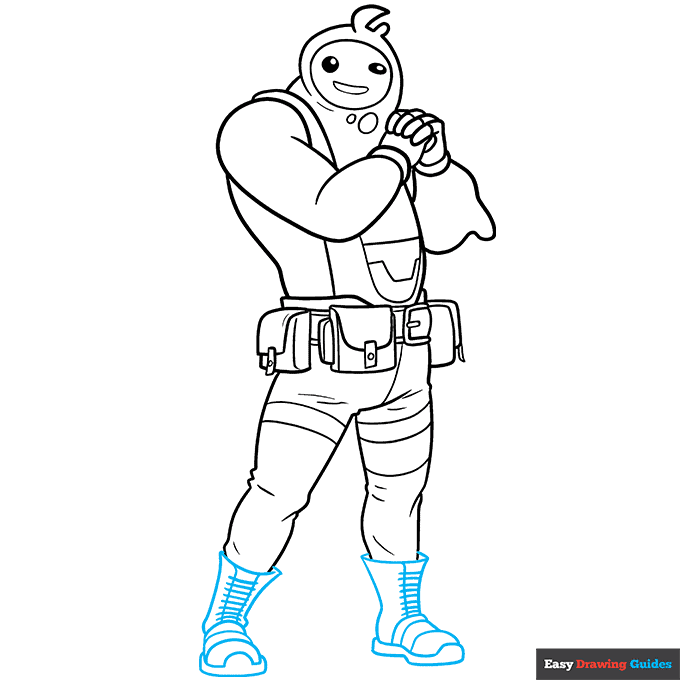
9. Start the boots with curves and diagonal lines below the pants. Draw cylindrical shapes for the feet, one facing toward the viewer and one pointing to the right.
Add the details with lines and dashes. Outline your Rippley from Fortnite drawing with black ink, and erase the pencil lines.
Color Your Rippley from Fortnite Drawing

Color Rippley's body in various shades of teal and blue, then use different shades of gray for the outfit. Make the eyes black with white highlights.
For more great fantasy drawing tutorials, see the collection of How to Draw Fantasy Characters Kids.
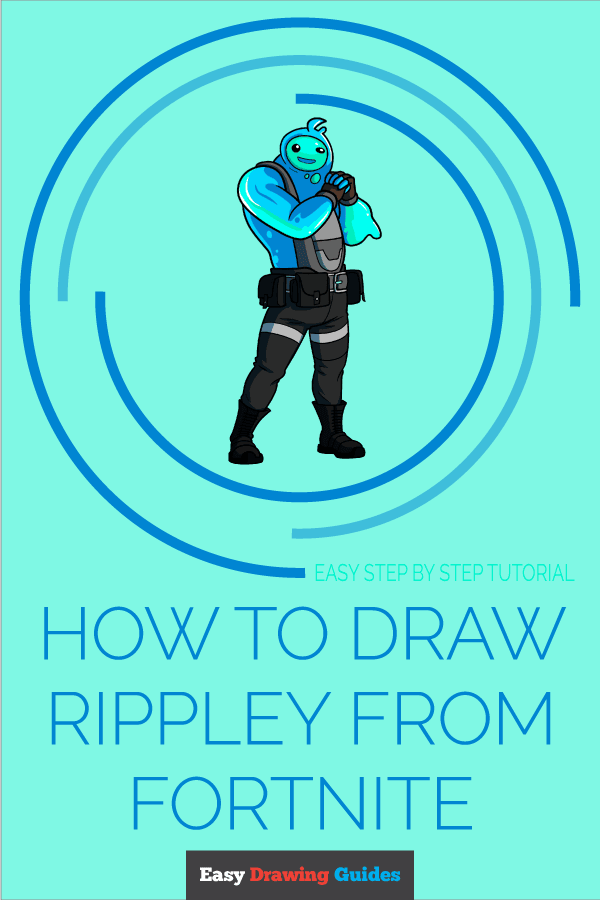
Click HERE to save the tutorial to Pinterest!
Watch 'How to Draw Rippley from Fortnite' Video Tutorial
Learn More About The Rippley from Fortnite Drawing
Rippley vs Sludge is a popular Fortnite outfit. Learn how to draw Rippley from Fortnite in all his gooiness.
Rippley is a sludgy blue creature who drips as he moves. This easy step-by-step guide uses bright ocean blues to capture his liquid appearance.
Notice the teal streaks, blue circles and white highlights in Rippley's body.
The lack of black outlines makes his body look more fluid, while his clothes appear stiff and solid. Try outlining the hues inside his body with coloring tools before filling them in.
Give Rippley some friends by learning how to draw Marshmello from Fortnite and trying a llama from Fortnite tutorial.
For more easy and fun guides, see the How to Draw Meowscles from Fortnite or Contract Giller from Fortnite Drawing tutorials.
Rippley from Fortnite Drawing Tutorial - Easy & Fun Printable Pages
Join now and get immediate access to thousands of printable drawing instruction and practice pages!
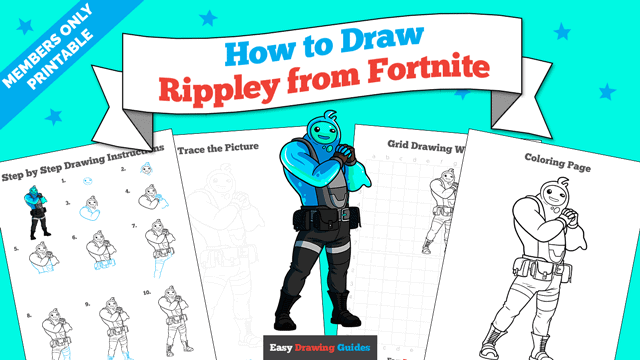
Learn how to get access to thousands of printable pages!

MEMBER TROUBLESHOOTING
Still seeing ads or not being able to download the PDF?
First, check that you're logged in. You can log in on the member login page.
If you're still not able to download the PDF, the likely solution is to reload the page.
You can do this by clicking the browser reload button.
It is a circular arrow-shaped icon at the top of the browser window, typically found in the upper-left side (you can also use keyboard shortcuts: Ctrl+R on PC and Command+R on Mac).